First, find the Windows key. Usually, it's located on the lower row of the keyboard. To the left of the space bar. Found it? Great. This button will be involved in all the following combinations. So, just keep your finger on it. Ok, let’s go.
FOR PC & LAPTOP USERS
Combination #1
If you just press Win key, it will open the Start Menu. In Windows 8.1 it will open the previous window.
Combination #2
Press Win key followed by A. In Windows 10 it will open the Action Centre. The Action Centre gives you quick access to your computer settings. Easy!
Combination #3
The combination of Win key and B key selects the first icon in the Notification Area. You can then switch between the icons using the arrow keys.
Combination #4
Win key plus Ctrl key followed by B. This combination switches to a program indicating a new message in the Notification Area. Got it? All right, let’s move forward.
Combination. #5
Press Win key and C keys. It will show the Charm Bar in Windows 8 and 8.1 versions. In Windows 10 it opens Cortana but only if you're using a supported language. For English, it should work just fine.
Combination #6
This one is beneficial if you want to minimize all the opened windows immediately. Just press Win key followed by D key, and you will see your desktop in a split of a second.
Combination #7
It provides quick access to Windows Explorer. For that press Win key and E keys together. Easy as that. In Windows 10 it also opens the Quick Launch by default.
Combination #8
of Win key and F key pressed together opens ’Find files and folders.' In Windows 10 it opens Feedback hub.
Combination #9
Three keys: Win key plus Ctrl plus F open ’Find computers good? Ok, what’s next?
Combination #10
Win key plus G key It works differently in different Windows versions. In Window 7 and Vista it brings all the gadgets to the foreground that are in process at the moment. In Windows 10 it opens the Game bar. Wanna play? Now you know how to do it quickly.
Combination #11
Press Win and K keys. It will open a new Start menu — Connectionsin Windows 8 and 8.1 If you want to change the user or lock the workstation quickly, then use.
combination #12
Just press Win key followed by L (Love) and it will do it for you. Don’t you love it? Another hotkey combination that you are going to use every day for sure.
Combination #13
Keys Win and M minimize all windows.
Combination #14
Will help to restore the last minimized window. Just press these 3 keys: Win, Shift, and M– and here you are.
Combination #15
of keys Win and O pressed together will lock your device orientation and will disable the gyroscope function on tablets.
Combination #16
Do you use any external monitor or projector? Then press Win key followed by P key, and it will switch operating modes. It works only for Windows 7 and newer. What’s next? Are you searching for something inside of your computers? Then use.
Combination #17
of keys, Win and Q.It will open Search charm for all installed apps in Windows 8 and never.
Combination #18
will open the ’Run dialog’ box for you. Just press Win key and R key and then choose a program or application you want to run.
Combination #19
Keys ⊞ Win and T will switch focus to the Taskbar. It works only in Windows 7 and newer.
Combination #20
U stands for UtilitySo, of the keys, Win and U will open the Utility Manager for you. Do you need to work with the notes or screenshots?
Combination #21
Press Win key and W, and it will open WindowsInk Workspace. Very handy!
Combination #22
Win key followed by X will open the Windows Mobile Application Centre. This works only for mobile computers in WindowsVista and 7.
Combination #23
Win key and Y key will start Yahoo! Messenger for you if installed, of course. We are done with the Windows keyboard.
FOR MAC USERS
Are Mac users you still with us? Now it’s your turn! Here are nine powerful combinations that you're going to love! Let’s begin! Surfing through websites?
1. Press Command key together with Up Arrow and it will immediately scroll to the top of any web page.
2. However, if you want to go down, press the command key followed by Down Arrow and you will be at the bottom of the web page.
3. Will help you to cycle through misspelled words in any open document. Just press Command and Semicolon. And here you go!
4. Command key followed by 1, or 2, or 3will conveniently cycle through any open tabs you have in your browser. Command plus 1 will take you to the first tab, Command plus 2 will take you to the second, and so on. Easy, isn’t it?
5. of keys Option and DeleteThis handy keyboard shortcut will delete one word at a time, as opposed to one letter at a time. This works all across OS X, whether you’ retyping in TextEdit or even when typing a website into your browser’s URL bar.
6. Do you want to hide all open windows from the currently active app quickly? Just press Command key followed by H.
7. is a lifesaver if you accidentally close a window and can’t remember the URL. Press keys Command, Shift, and T together, and it will instantly open up the most recently closed tab in your browser.
8. A combination of Command and F3 keys will remove all app windows from view and let you take a gander at your desktop. To bring your apps back, just press the keys again. • And number
9. Of Option plus Shift plus Volume Up or Volume down comes in especially handy when you’re trying to get your audio output levels just right. It increases or decreases your machine volume in much smaller increments.








































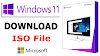

![Windows 10 Highly Compressed Download in 10 MB Latest Version [2020]](https://blogger.googleusercontent.com/img/b/R29vZ2xl/AVvXsEigVJCQFDhbExz7kjjeRe8GBtNiTWraPkOKGAHmwAZW9mZZ3jcHqyWWz_Bs2HoSc1aYHpZxROQtf4zgnQX_rNDNRIaPrxS7sna8egUrT7EPngkLiF0Rjs8KtQdJJ4IsY52iQzyfER0r2Ois/w100/windows10-laptop.png)
0 Comments